
There have been a few questions about how to hook up the Boffintronics C64 / Atari Joystick Adapter to a Raspberry Pi. Here is a quickstart guide to get you up and running so you can enjoy all of that retro computing magic!
1. Plug in the Boffintronics C64/Atari adapter to the Raspberry Pi using the GPIO Ribbon Cable.
Make sure that Pin 1 on the Pi is connected to Pin 1 on the adapter board. The picture below has Pin 1 on the top of both boards.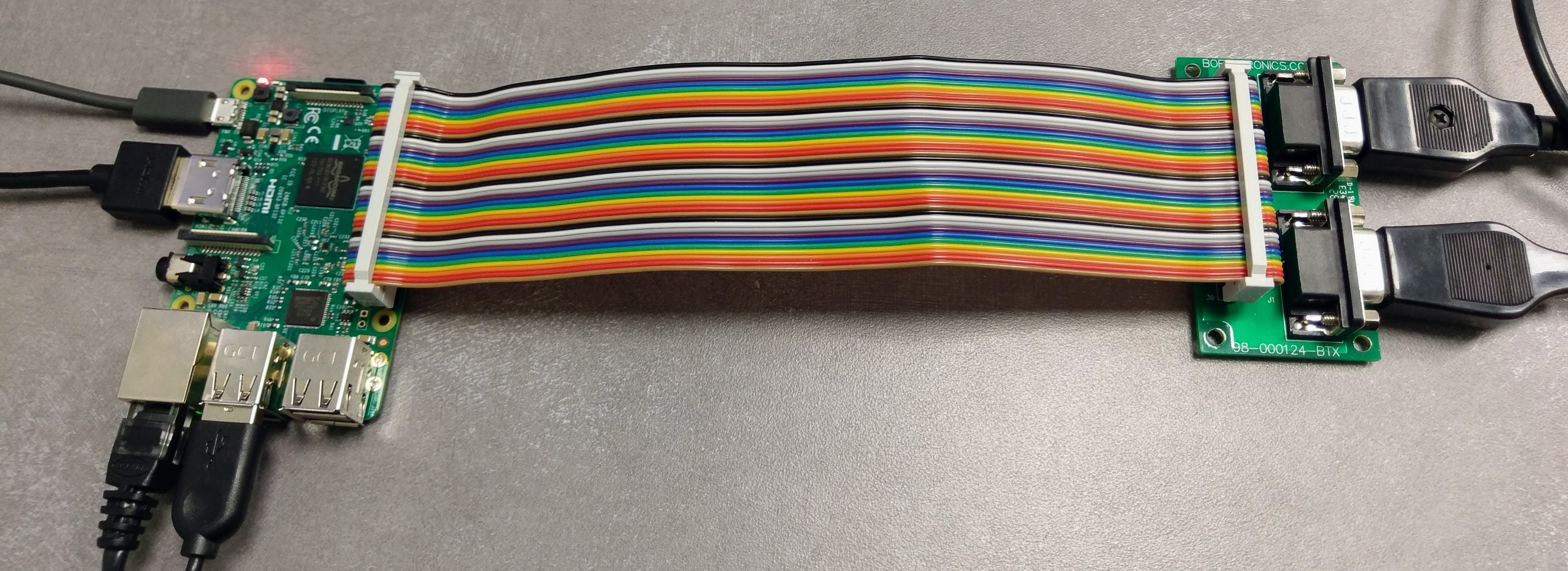
2. Install Retrogame from Adafruit.
SSH into your Pi
Run the following at the prompt
curl https://raw.githubusercontent.com/adafruit/Raspberry-Pi-Installer-Scripts/master/retrogame.sh > retrogame.sh
Then run
sudo bash retrogame.sh
Select option 3
3. Replace /boot/retrogame.cfg with the retrogame.cfg file from here and reboot.
I have the joysticks mapped to the following keyboard keys
| LEFTCTRL | J1 Button 1 |
| UP | J1 Up |
| DOWN | J1 Down |
| LEFT | J1 Left |
| RIGHT | J1 Right |
| RIGHTCTRL | J2 Button 1 |
| 8 | J2 Up |
| 2 | J2 Down |
| 4 | J2 Left |
| 6 | J2 Right |
You can change the keyboard keys to anything that you want in the retrogame.cfg file, just don’t change the column of numbers that set up the GPIO. Those are mapped to the proper signal lines on the joystick ports on the adapter.
Will this adapter work with Atari paddle controllers and RetroPie?
LikeLike
Nick,
The adapter will not work with the paddle controllers since they require analog signals instead of straight digital signals.
The adapter will work with standard Atari and Commodore joysticks using RetroPie
LikeLike
I’ve recently bought the “https://www.addicore.com/Boffintronics-C64-and-Atari-Joystick-Adapter-p/ad410.htm?Click=1419” but Retropie detects my Joysticks as a keyboard. I have a keyboard connected to one of the USB-ports of the Raspberry.
I did follow your setup instructions as follows:
1. boot up Retropie
2. “quit emulationstation”
3. I typed: “curl https://raw.githubusercontent.com/adafruit/Raspberry-Pi-Installer-Scripts/master/retrogame.sh > retrogame.sh”; pressed ENTER
4. then typed “sudo retrogame.sh”; pressed ENTER
5. I’ve selected option 3
6. I took out the micro SD card and put it into my Windows pc (I use a MS SURFACE)
7. replaced the retrogame.cfg file with the one provided on your site
8. put sd back into the Raspberry Pi
9. Start Retropie
I’ve tested multiple C64 game but none respond to none of my 5 C64-joysticks
LikeLike
Niel,
I will post an update later with the exact steps but if I remember correctly, you will need to go into the Vice settings and use the joystick mapping function to accept the inputs that are setup in the retrogame.sh file. It will ask you to press all 4 directions and the fire button. Once that is done, it should be good to go.
LikeLike
Niel,
In Vice settings, select machine settings, then joystick settings. From there, select define keyset joystick and you can setup both joysticks.
LikeLike
Just came across this, and just what I need — almost! I need pin 9 connected to GPIO also to support a Sega Master System controller. That would be awesome! Any chance you guys are going to do a revision on this?
LikeLike
Jesse,
That’s our plan! Hopefully within the next few months.
Andre
LikeLike
Great news! I’ll be looking out for it!
LikeLike
Will this work on Raspbery Pi 400 ?
Thanks.
LikeLike
Ricardo,
The Raspberry Pi 400 uses the same GPIO layout as the regular Raspberry Pis so it will work.
LikeLike