
New for 2020, it’s Steve Koci’s DIY RC Controller Addikit
Boffintronics partnered with Addicore and Steve Koci of DIY Animatronics to create this kit. Steve is a writer for Servo Magazine and has had his animatronic articles published in the book The Ultimate Guide To DIY Animatronics. The DIY RC Controller Addikit is featured in an article written by Steve in a recent issue of Servo Magazine.
The DIY RC Controller Addikit is a general purpose RC controller and receiver based off of the ATmega328P and the nRF24L01+ 2.4GHz Wireless Transceiver. With 2 XY joysticks, 2 slide pots, 6 buttons, and 2 toggle switches, the DIY RC Controller gives you many different ways to control animatronic displays, puppets, robotics, vehicles, drones, and much more!
Out of the box the included Arduino sketches allow for the control of 6 servos and 6 digital outputs. There is extra IO on board the receiver that can be utilized if you are willing to roll up your sleeves and tweak the code.
Want to control more than one receiver? The DIY RC Controller Addikit has the ability to control up to 4 receivers in multi-mode.
The Addikit comes with 1 FEETECH (Fitec) FS90 9G Mini Servo and 1 Boffintronics RC Receiver board to get you started. Additional servos or receiver boards are available.

The DIY RC Controller Addikit is powered by 4 AA batteries (not included) or you can upgrade your controller with a 2x 18650 lithium battery holder.
SETUP AND CONFIGURATION VIDEO:
SERVO SETUP VIDEO:








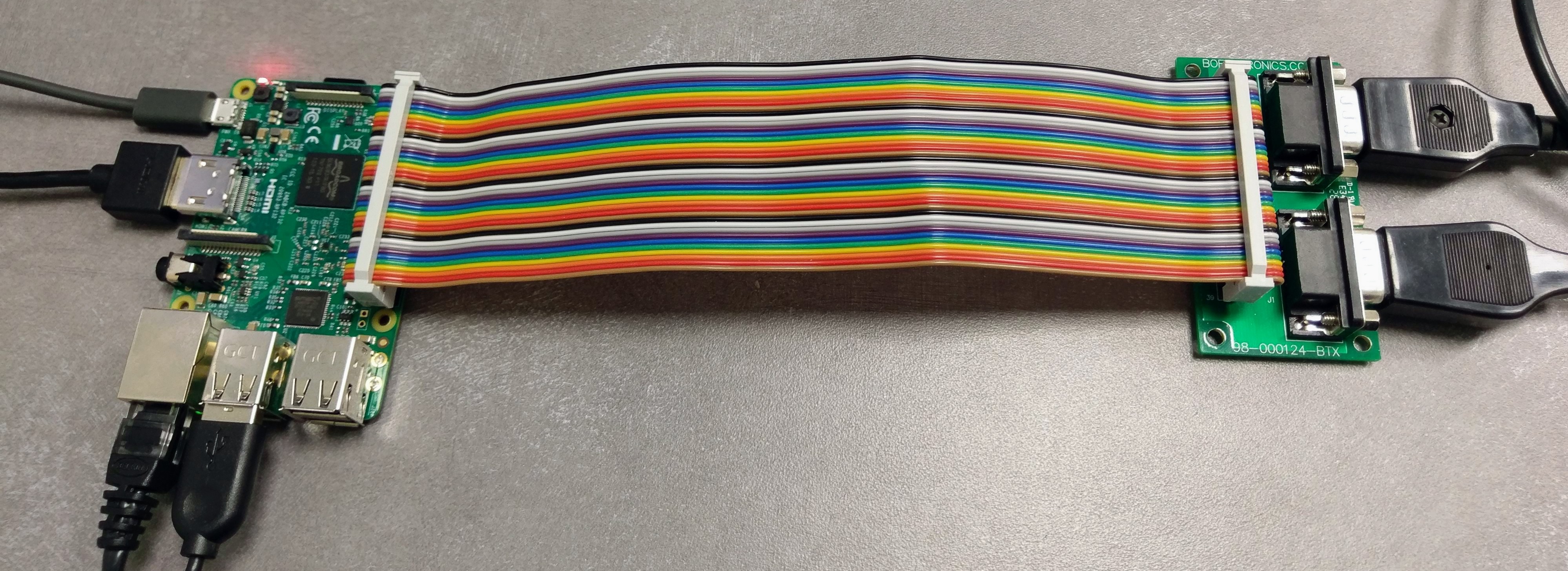



 Boffintronics has created a line of audio and video breakout boards for RCA and headphone jacks.
Boffintronics has created a line of audio and video breakout boards for RCA and headphone jacks. Each has 0.1″ connectors on the bottom for plugging into standard breadboards as well as terminal blocks to connect wires.
Each has 0.1″ connectors on the bottom for plugging into standard breadboards as well as terminal blocks to connect wires.



